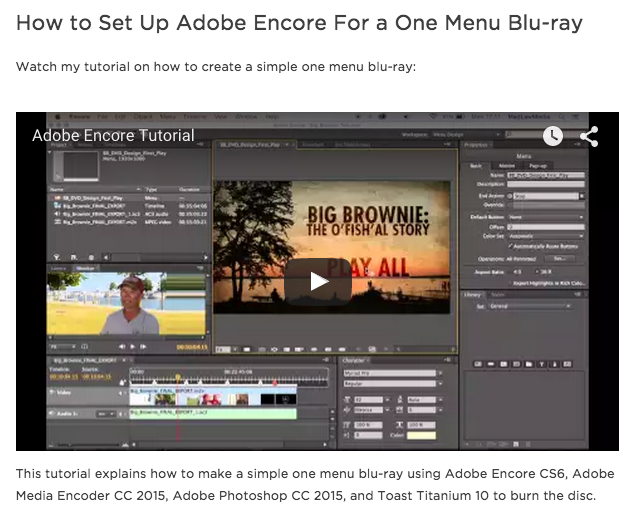Frustrated by Blu-ray burning, fellow editors? Fret no more!
Let me start off by saying, you are not alone. DVD production has been the way of the biz for so long, and we know it inside and out. DVD Studio Pro, Toast, even iDVD, no problem! Why can't burning Blu-rays be that easy too? Well, honestly I think it's two-fold. First off, the name Blu-ray is proprietary. They don't even want you putting the Blu-ray logo on your disc if it wasn't burned by Sony. Therefore, they aren't going to make it easy. And secondly, and much more important, the way of the future (and present day) is digital. Obviously.
However, there are still those clients that want their product in disc form. How aggravating! You've put all this work into shooting an amazing piece of cinema for it to be reduced down to a 720x480 DVD? This is unacceptable! So, Blu-ray is your answer. Then you quickly realize, it will be your answer once you figure out how to do it. In this blog, I am going to cover all the areas necessary to get your beautiful piece of visual mastery onto a disc for those clients who still feel that it is 2006 up in here.
Liz, editing away. Doing what she does best.
I will cover the following topics:
- External Blu-ray Burner Selection
- How to Access Adobe Encore in the Adobe Creative Cloud 2015 Release
- How to Set Up Adobe Encore For a Simple One Menu Blu-ray
- How to Set Up and Burn Your Blu-ray Disc with Toast Titanium 10
Okay, I'm sure you are reading this because you are in fact trying to create a disc at this moment, and not because this kind of work fascinates you so much you spend your free time perusing blogs pertaining to it. (If the latter is the case, I gladly welcome you to our blog and thank you for reading!) I am going to try to make this as clear and concise as possible, to ease the migraine you have forming as your deadline quickly approaches...
Select a Blu-ray Burner
First off, you need to order/buy/obtain a blu-ray burner. Macs do not come with blu-ray burners pre-installed. Apple has done away with disc drives completely, and the older models never had blu-ray drives to begin with. There are PC's with blu-ray drives built in, and if you have one of those already, move on to the next section. If you have an external blu-ray burner already you can also move on to the next section.
If you don't have an external drive and need one, read on. After a lot of research, we decided on a Samsung external burner for about $75. We love it. Great purchase. It plugs into a USB 2.0 port (only one, some burners take two ports to power) and needs no external power source. It's slim, and sits nicely on my desk without taking up any extra room. And best of all, all of the different disc burning softwares immediately recognized it when I plugged it in. There are other burners we looked at as well, and plenty that will work for you, but this was a great price and highly reviewed. While you're at it, don't forget to buy a pack of blank blu-ray discs as well. Okay, ready to create.
How to Access Adobe Encore in the Adobe Creative Cloud 2015 Release
Next up, software. Now, if you just want to make a first-play disc that doesn't need menus, or if you don't mind if your menu looks like a kindergartener designed it, Toast is definitely a quick and dirty way to get the job done. I love Toast, don't get me wrong. Great, reliable burning software. But the disc menu options are rudimentary at best. Seriously. So, if you are going to use Toast to burn your disc without customized menus, go ahead and skip down a couple more sections.
If you would like to customize your disc menu, please read on. You need to download Adobe Encore. Encore is not known exactly for it's reliability, but I have to say that building the disc in Encore and burning it in Toast has been nothing but reliable for me. I'm shocked and awed in the best possible way. The problem we as Adobe Creative Cloud users know, is that Adobe stopped included Encore as a download after the upgrade from Adobe CC, to Adobe CC 2014. Good news is, you can still access it!
Watch this little video to see where to find Adobe Encore in your Adobe CC Desktop App:
So, as you can see, I already have Adobe Premiere Pro CC (7.0) downloaded, which is why it doesn't show up in the list. Choose the 7.0 option, download, run the updates. You may decide to the delete Premiere Pro after everything installs. That's fine. You can just as easily use the most current version of Premiere with Encore.
If you have questions on the install of Premiere and Encore, feel free to comment on this post and I can help you out. It's pretty straight forward, so I'm going to let you figure that part out on your lonesome.
Once you have Adobe Encore installed, you are ready to roll.
How to Set Up Adobe Encore For a One Menu Blu-ray
Watch my tutorial on how to create a simple one menu blu-ray:
This tutorial explains how to make a simple one menu blu-ray using Adobe Encore CS6, Adobe Media Encoder CC 2015, Adobe Photoshop CC 2015, and Toast Titanium 10 to burn the disc.
How to Set Up and Burn Your Blu-ray Disc with Toast Titanium 10
Lastly, you will need to burn the disc. I have a lot of problems with the driver within Adobe Encore for my blu-ray burner, so I use Toast to burn the actual disc. I have Toast Titanium 10, which I think is the oldest version that still contains a blu-ray option for burning. You can still find older versions for a bit cheaper than the newest version (which is currently at v.14), that still do what you need.
Open the program. Once open, it should look like this:
Toast Titanium 10. Excellent blu-ray burner. Terrible menu design.
Click on the BDMV Folder option. This will allow you to burn the folder you just built in Adobe Encore. Next click on the Add button at the bottom.
After selecting the BDMV Folder in the left side column, select the Add button at the bottom.
You will now need to route to your completed blu-ray folder. After clicking the Add button, route to your folder and you will see a BDMV and a Certificate folder. Make sure both are there before continuing. Select the folder containing the BDMV and the Certificate folder (where it is highlighted green in the photo below).
After clicking the Add button, you will see a BDMV and a Certificate folder. Make sure both are there before continuing.
After choosing the folder, it will appear in the white area of Toast, in the middle of the screen. The disc should be named the same as what you named your folder to begin with when you set it up in Adobe Encore. If you forgot to name it (it happens), just click on the title (like where mine says "Big Brownie") and change it. No biggie. Then click the big red button at the bottom to burn. Don't worry, there are more options before you actually burn. I know that button can appear threatening, like the computer might blow once you hit it. Or like you might waste your expensive blu-ray disc because you didn't set it up right. No, no. More options ahead.
This button will not cause anything to self-destruct.
A window will then open asking for your burner settings. Set them. Hit record.
The big white box will then disappear and be replaced by a smaller rectangle box accounting for time remaining with the burn. After the yellow bar has gone across the rectangle once, it will do it again to verify your disc.
After that, your disc will pop out and voila! Your blu-ray is burned. Now, I am guessing this is not your first rodeo, but if it is, DO NOT FORGET TO TEST THE DISC ON MULTIPLE DEVICES! It's a rookie mistake to show up to show someone your work and your disc doesn't play. Don't be that guy. Test it on your computer, a blu-ray burner, a PS3 or PS4, Wii, you get the point.
Thanks for making it all the way through this ridiculously long blog post. I sure hope it helps and if you have questions, feel free to ask me in the comments, or on our Facebook page (MADLAWMEDIA) or heck, feel free to tweet me @madlawliz. I've never typed that before. I think I like it.
Until next time!